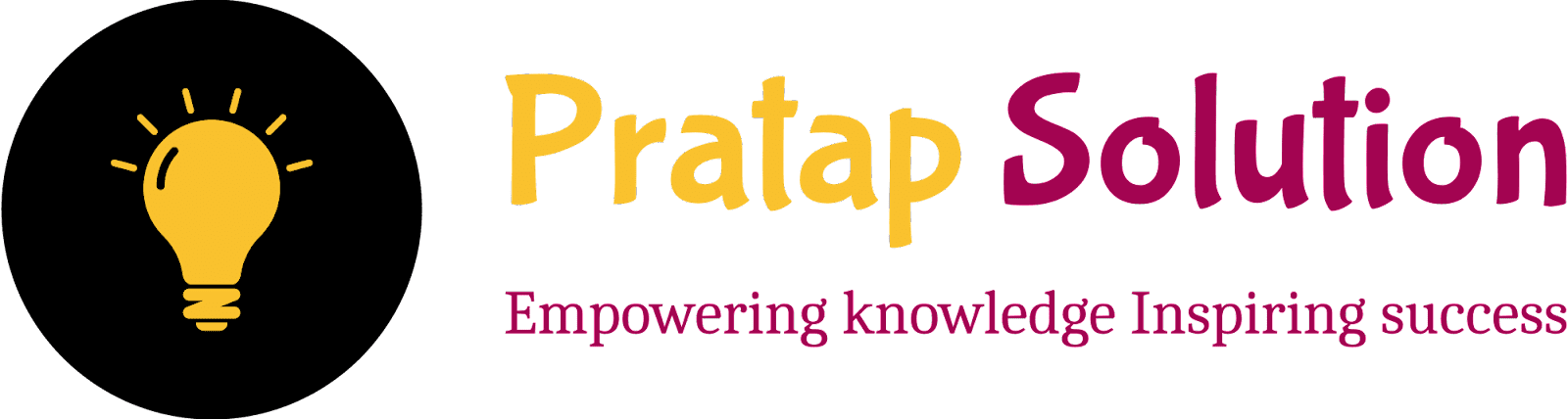How to Insert page number in Word from specific page
Have you faced an issue while making college assignments where you want to insert the page number after the 4th page or 5th page? but you don't know How to Insert a page number in Word from a specific page. then this article is for you.
In this article, we will tell you about an easy way how to add page number in Word from a specific page in step-by-step methods.
Step-by-Step Guide: How to Insert page number in Word from specific page
Suppose you have eight pages and you want to add page numbers in MS Word starting from page 4 without numbering the first three pages.
These are step-by-step tutorial guides to Insert page numbers in Word from specific pages:
Step 1: Insert a Section Break
- Go to the End of Page 3: Click at the very end of the Third page.
- Insert Section Break:
- Go to the Layout tab.
- Click on Breaks.
- Choose Next Page under Section Breaks.
Step 2: Open the Header or Footer on Page 4 (Important)
- Double-Click Header/Footer: Double-click the header or footer area on the third page.
Step 3: Unlink from the Previous Section
- Check Link to Previous:
- In the Design tab, if Link to Previous is highlighted, click on it to unlink.
Step 4: Insert Page Number
- Insert Page Number:
- Still in the Design tab, click on Page Number.
- Choose Bottom of Page (or Top of Page), then select the style you like.
- Format Page Number:
- Click on Page Number again, then Format Page Numbers.
- In the dialog box, select Start at and enter 1. Click OK.
Step 5: Close Header & Footer View
- Close Header/Footer:
- Click Close Header and Footer on the Design tab or double-click outside the header/footer area.
Step 6: Verify and Adjust
- Check Pages: Ensure page numbering starts from 1 on the third page.
- Make Adjustments: Adjust if needed by repeating the steps.
Summary
Inserting page numbers in a Word document from a specific page can enhance the organization and presentation of your content. This step-by-step guide will help you start page numbering from a desired page, skipping the initial pages that often contain titles or introductory sections. Follow our easy instructions to ensure your documents, whether they are reports, academic papers, or books, look professional and well-structured.
Tags:
Tips and Tricks