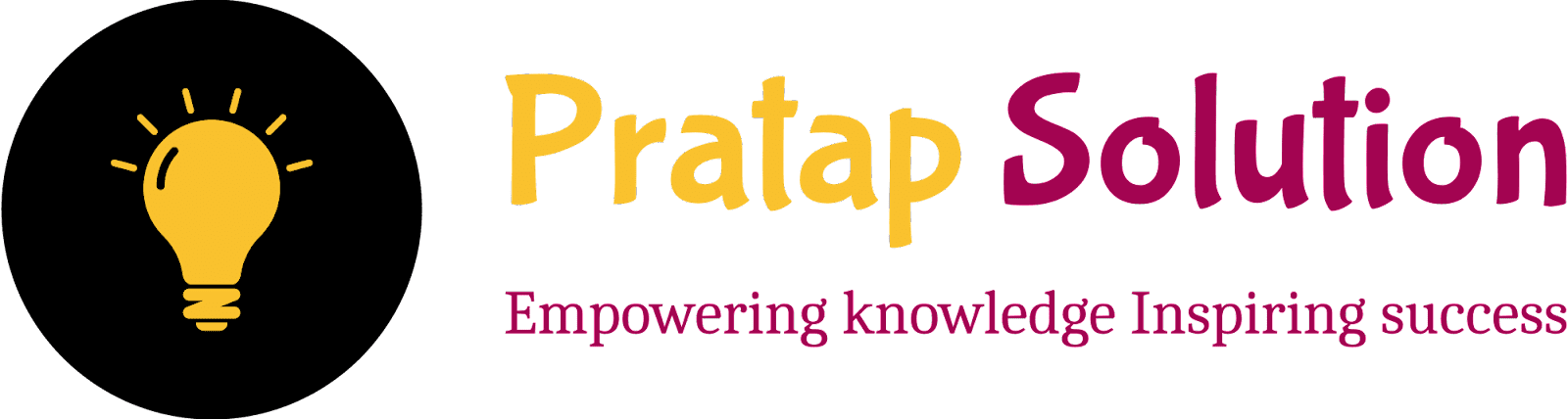How to Shift Page Border to allow for Binding in Microsoft Word: Step by Step Guide
When preparing a document for printing and binding, it’s important to adjust the page borders to ensure that no important content is lost in the binding process. This guide will show you how to shift page borders to allow for binding in Microsoft Word. By following these simple steps, you can create a professional-looking document with the necessary space for binding, ensuring that your work looks polished and well-organized.
How to Shift Page Border to Allow for Binding in Microsoft Word: Step-by-Step Guide
STEP 1: Open Your Document
- Open Microsoft Word.
-
Open the document you want to adjust.
STEP 2: Access the Page Layout and Set the Gutter
- Go to the Layout or Page Layout tab at the top of the screen.
- Click on Margins to open the Page Setup dialogue box.
- Now Set the Margin:
- Top: 1.25 cm (or your preferred value)
- Bottom: 1.25 cm (or your preferred value)
- Left: 1.25 cm (or your preferred value)
- Right: 1.25 cm (or your preferred value)
- Enter the Gutter value: 1.75 cm. This will create space on the left side of your document.
- Click OK to save the changes.
STEP 3: Now Set the Border on your documents
- Click on the Design Tab
- Go to the Page Border
- Select the Border style of your choice
- Click on the Options Button
- In the Measure From option, select Text. This ensures the border margin works with your paragraph.
-
Set the Margin values (creating space between your text and border):
- Top: 15 pt (or your preferred value)
- Bottom: 10 pt (or your preferred value)
- Left: 15 pt (or your preferred value)
- Right: 15 pt (or your preferred value)
- Click on OK to save the settings.
STEP 4: Review Your Document
- Scroll through your document to ensure the margins are adjusted correctly.
- Print a test page if necessary to check the physical layout.
By following these steps, you can easily shift the page border to allow for binding in Microsoft Word, ensuring your document looks neat and professional. Whether you are preparing a report or a presentation, these adjustments will help you create a polished final product.
Shifting page borders to allow for binding in Microsoft Word is a straightforward process that enhances the professionalism of your documents. This step-by-step guide walks you through opening your document, setting margins and gutters, and adjusting page borders to ensure ample space for binding. By following these instructions, you can create neatly bound documents with appropriate spacing, resulting in a polished and professional appearance.