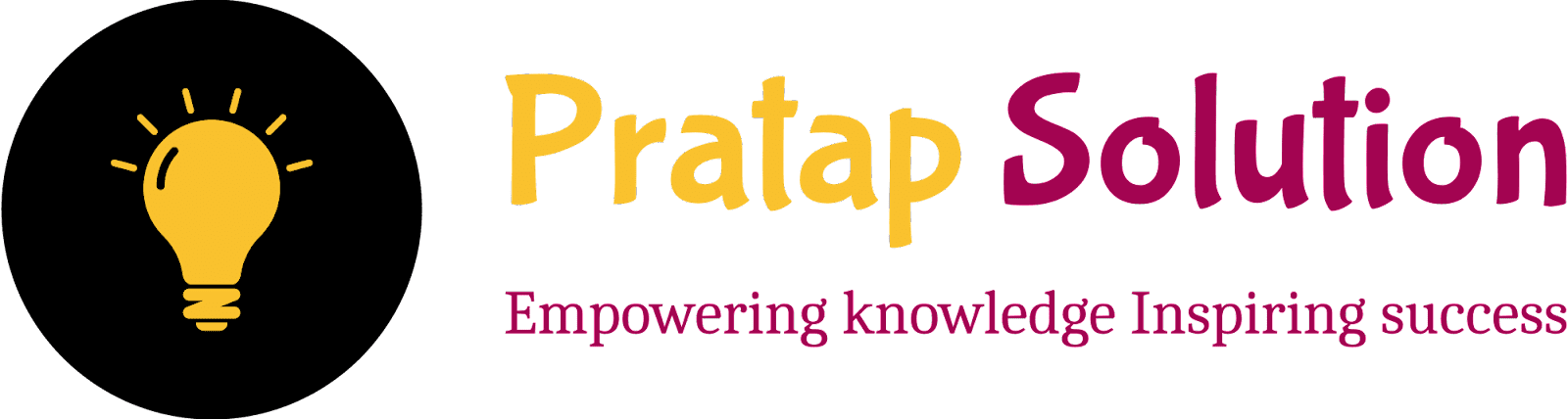React useState Hook Complete Tutorial in Simple Way for Beginners
Welcome to our React useState Hook tutorial! In this guide, we'll break down everything you need to know about using useState in a simple and beginner-friendly way. Whether you're new to React or just looking to refresh your knowledge, this tutorial will help you understand how to manage state in functional components effortlessly. Let's get started!
 |
| React useState Hook |
Introduction to React useState Hook
The useState hook is a special function in React that allows you
to add a state to functional components. State is like a way to store
information that can change over time, such as a user's input or the data from
an API. Before useState, state could only be used in class
components, but with the introduction of hooks, you can now use state in
functional components as well.
Brief Overview of the useState Hook
- State in Components: In React, components can have state, which is data that affects how the component looks and behaves. For example, a counter component might have a state variable for the count number.
-
How
useStateWorks: TheuseStatehook provides a way to create state variables in a functional component. It takes an initial value as an argument and returns an array with two elements:- The current state value.
- A function that allows you to update the state value.
Here’s a simple example:
import React, { useState } from 'react';
function Counter() {
const [count, setCount] = useState(0); // count is the state variable, setCount is the function to update it
return (
<div>
<p>You clicked {count} times</p>
<button onClick={() => setCount(count + 1)}>Click me</button>
</div>
);
}
export default Counter;
In this example:
-
countis the state variable that holds the current count value. -
setCountis the function used to update thecountvalue. - The initial value of
countis set to0.
Why is useState Used?
-
State in Functional Components:
useStateallows you to use state in functional components, which were previously stateless. This means you can now handle data that changes over time within these components, making them more powerful and flexible. -
Simpler Syntax: Functional components with hooks like
useStatehave a simpler and more readable syntax compared to class components. This makes the code easier to understand and maintain. -
More Flexible: Hooks like
useStateprovide more flexibility in how you manage the state. You can easily add multiple state variables and update them as needed, making it easier to manage complex state logic.
Syntax of useState
Importing useState
To use useState in your React component, you first need to import
it from the React library. This is how you do it:
import React, { useState } from 'react';
Here, { useState } means you're pulling in the
useState function from the React library.
Basic Syntax and Structure
The useState hook lets you add state to functional components.
Here's the basic syntax:
const [stateVariable, setStateFunction] = useState(initialValue);
- stateVariable: This is the variable that holds the state data.
- setStateFunction: This function lets you update the stateVariable.
- initialValue: This is the starting value for your state, like a number, string, array, or object.
Creating State Variables
How to Create State Variables with useState
To create a state variable using useState, you just call the hook
and provide an initial value:
const [count, setCount] = useState(0);
In this example:
-
countis the state variable that starts at0. -
setCountis the function you use to change the value ofcount.
What Type of Data We Can Use in State Variables
You can store different types of data in state variables, such as:
-
Numbers (e.g.,
0,42) -
Strings (e.g.,
"Hello","React") -
Booleans (e.g.,
true,false) -
Arrays (e.g.,
[1, 2, 3]) -
Objects (e.g.,
{ name: 'Alice', age: 30 })
For example, you can create state variables for different types of data:
const [name, setName] = useState("Alice"); // String
const [age, setAge] = useState(25); // Number
const [isStudent, setIsStudent] = useState(true); // Boolean
const [friends, setFriends] = useState(["Bob", "Charlie"]); // Array
const [person, setPerson] = useState({ name: "Alice", age: 25 }); // Object
Naming Conventions and Best Practices
-
Descriptive Names: Choose names that clearly describe what
the state variable holds. For example, use
isLoggedIninstead ofx. -
Consistency: Use a pattern for naming the setter function.
A common practice is to prefix it with
set. For example, if the state variable isuser, the setter function should besetUser.
Updating State Variables
The Importance of Immutability in State Updates
In React, state updates should not directly change the existing state (this is called "immutability"). Instead, you should always create a new copy of the state and update it.
For example, if you have an array in the state and want to add an item, don't modify the original array. Instead, create a new array with the new item added:
const [items, setItems] = useState([1, 2, 3]);
// Wrong: Mutating state directly
items.push(4);
setItems(items);
// Right: Creating a new array
setItems([...items, 4]); // Creates a new array with the previous items and the new item
How to Update State Using the Setter Function
To update the state, use the setter function provided by
useState. Pass the new value or a function that computes the new
value to this setter.
Here's a simple example of updating a number:
const [count, setCount] = useState(0);
// Updating state
setCount(count + 1); // Increases count by 1
For complex state (like objects or arrays), ensure you're creating a new object or array:
const [user, setUser] = useState({ name: "Alice", age: 25 });
// Updating state
setUser({ ...user, age: 26 }); // Updates the age property, keeping other properties unchanged
Remember:
- Always use the setter function to update the state.
- Do not mutate the state directly, always return a new state.
Handling Complex State with useState
Sometimes, your state might involve multiple pieces of information or more
complex structures like objects and arrays. Here's how to handle these
situations using the useState hook:
Managing Multiple State Variables
When you have multiple pieces of information to keep track of, you can use
multiple useState calls. Each useState call manages
a separate piece of state.
Example:
import React, { useState } from 'react';
function UserInfo(){
const [name, setName] = useState(''); // State for the user's name
const [age, setAge] = useState(0); // State for the user's age
return (
<div>
<input
type="text"
value={name}
onChange={(e) => setName(e.target.value)}
placeholder="Enter your Name"
/>
<input
type="number"
value={age}
onChange={(e) => setAge(Number(e.target.value))}
placeholder="Enter your Age"
/>
<p>{name} is {age} years old.</p>
</div>
);
}
In this example, we have two state variables: one for the user's name
(name) and one for their age (age). Each variable
has its own useState hook, which keeps the code organized and
manageable.
State as Objects and Arrays
Sometimes, you need to store more complex data structures like objects or arrays in your state. This can be useful when related data needs to be kept together.
Example with Objects:
import React, { useState } from 'react';
function UserProfile() {
const [user, setUser] = useState({name: '', age: 0});
const updateName = (e) => {
setUser({...user, name: e.target.value})
};
const updateAge = (e) => {
setUser({...user, age: Number(e.target.value) });
};
return (
<div>
<input
type="text"
value={user.name}
onChange={updateName}
placeholder="Enter your name"
/>
<input
type="number"
value={user.age}
onChange={updateAge}
placeholder="Enter your age"
/>
<p>{name} is {age} years old.</p>
</div>
)
}
Here, we use an object to store both the name and
age together in one state variable (user). To update
a specific property, like the name or age, we use the spread operator
(...) to keep the other properties intact while updating the one
we want.
Example with Arrays:
import React, { useState } from 'react';
function shoppingList() {
const [items, setItems] = useState([]);
const addItem = (item) => {
setItems([...items, item]);
};
return (
<div>
<button onClick={() => addItem('Apples')}>Add Apples</button>
<button onClick={() => addItem('Oranges')}>Add Oranges</button>
<ul>
{items.map((item, index) => (
<li key={index}>{item}<li>
</ul>
</div>
);
}
In this example, items is an array that stores a list of shopping
items. When we add a new item, we use the spread operator to create a new
array that includes all the old items plus the new one.
Common Patterns and Best Practices
Initial State Setup
Setting Default Values
When you create a state variable using useState, you can set an
initial value for that state. This is the value that the state variable will
have when the component is first rendered.
Example:
import React, { useState } from 'react';
function Counter() {
const [count, setCount] = useState(0); // 0 is the default value
return (
<div>
<p>Count: {count}</p>
<button onClick={() => setCount(count + 1)}>Increase</button>
</div>
);
}
In this example, the counter starts at 0.
Conditional Initialization
Sometimes, you might want to set the initial state based on a condition. You
can do this by using a ternary operator or an if statement inside
useState.
Example:
import React, { useState } from 'react';
function Greeting() {
const isMorning = true;
const [greeting, setGreeting] = useState(isMorning ? 'Good Morning' : 'Good Evening');
return <p>{greeting}</p>
}
Here, the greeting will be "Good Morning" if isMorning is
true, otherwise, it will be "Good Evening".
Lazy Initialization
What is Lazy Initialization?
Lazy initialization means setting the initial state in a way that only runs the initial setup code when it's really needed. This can make your component more efficient, especially if the initial state setup is complex or time-consuming.
How to Use Lazy Initialization with useState
To use lazy initialization, you pass a function to useState. This
function will only run once, when the component is first rendered.
Example:
import React, { useState } from 'react';
function ExpensiveComponent() {
const [data, setData] = useState(() => {
// This code runs only once to set the initial state
console.log('Initializing state...');
return { value: 0 };
});
return (
<div>
<p>Value: {dat.value}</p>
<button onClick={() => setCount({ value: data.value+1} )}>Increase</button>
</div>
);
}
Here, the console will log "Initializing state..." only once when the component first renders.
Handling Asynchronous State Updates
Understanding React's State Batching
React sometimes batches state updates, meaning it groups multiple updates together for efficiency. This can lead to unexpected results if you're not careful.
Example:
import React, { useState } from 'react';
function Counter() {
const [count, setCount] = useState(0);
function handleClick() {
setCount(count + 1);
setCount(count + 1); // This won't work as expected because React batches these updates
}
return (
<div>
<p>Count: {count}</p>
<button onClick={handleClick}>Increase</button>
</div>
);
}
In this example, clicking the button won't increase the count by 2 as you might expect.
Ensuring Updates Happen in the Correct Order
To make sure state updates happen in the correct order, use the functional
form of setState, which ensures updates are based on the most
recent state.
Example:
import React, { useState } from 'react';
function Counter() {
const [count, setCount] = useState(0);
function handleClick() {
setCount(prevCount => prevCount + 1); // Using the previous state
setCount(prevCount => prevCount + 1); // Correctly increases by 2
}
return (
<div>
<p>Count: {count}</p>
<button onClick={handleClick}>Increase</button>
</div>
);
}
Here, prevCount ensures that each update is based on the latest
state value, so the count increases by 2 as expected.
By understanding and using these concepts, you can manage state in your React components more effectively.
Real-World Examples and Use Cases
Form Handling with useState
Managing Form Input States
When you're building a form in a React app, you need to keep track of what the
user types into each input field. For example, if you have a form with a text
box for the user's name, you can use useState to store and update
the text as the user types.
Example:
import React, { useState } from 'react';
function MyForm() {
const [name, setName] = useState('');
return (
<form>
<label>
Name:
<input onchange="{(e)" type="text" value="{name}" /> setName(e.target.value)}
/>
</label>
</form>
);
}
In this example, name holds the current text in the input field,
and setName updates it whenever the user types something.
Validating and Submitting Form Data
After the user fills out the form, you might want to check if the data is correct before doing something with it (like sending it to a server). This is called validation. For example, you can check if the name field is not empty before allowing the form to be submitted.
Example:
import React, { useState } from 'react';
function MyForm() {
const [name, setName] = useState('');
const handleSubmit = (e) => {
e.preventDefault();
if(name.trim() === '');
alert('Name is required!');
}else {
alert(`Submitted name: ${name}`);
}
};
return(
<form onSubmit={handleSubmit}>
<label>
Name:
<input
type="text"
value={name}
onChange={(e) => setName(e.target.value)}
/>
</label>
<button type="submit">Submit </button>
</form>
);
}
Here, handleSubmit prevents the form from submitting if the
name is empty and shows an alert instead.
Toggle and Conditional Rendering
Implementing Toggle Functionality
Sometimes, you want to turn something on or off with a button click, like
showing or hiding some text. This is called toggling. You can use
useState to keep track of whether something is on or off.
Example:
import React, { useState } from 'react';
function ToggleText() {
const [isVisible, setIsVisible] = useState(false);
return (
<div>
<button onClick={() => setIsVisible(!isVisible)}>
Toggle Text
</button>
{isVisible && This is some text that can be toggled.
}
</div>
);
}
Here, isVisible is a boolean that keeps track of whether the text
should be shown or hidden. The !isVisible part switches it
between true and false.
Conditionally Rendering Components Based on State
Sometimes you want to show or hide parts of your app based on certain conditions. For example, you might only want to show a message if a user is logged in.
Example:
import React, { useState } from 'react';
function LoginMessage() {
const [isLoggedIn, setIsLoggedIn] = useState(false);
return (
<div>
<button onClick={() => setIsLoggedIn(!isLoggedIn)}>
{isLoggedIn ? 'Log Out' : 'Log In'}
</button>
{isLoggedIn && Welcome back!
}
</div>
);
}
import React, { useState } from 'react';
Here, isLoggedIn determines if the "Welcome back!" message is
displayed. The message only shows when isLoggedIn is true.
Counters and Timers
Creating Simple Counters
A counter is a simple example where you increase or decrease a number, often
by clicking a button. You can use useState to keep track of the
current count.
Example:
import React, { useState } from 'react';
function Counter() {
const [count, setCount] = useState(0);
return (
<div>
<p>Current Count: {count} </p>
<button onClick={() => setCount(count + 1)}>Increaseme</button>
<button onClick={() => setCount(count - 1)}>Decreaseme</button>
</div>
);
}
In this example, count keeps track of the number, and
setCount updates it when you click the buttons.
Managing Timers and Intervals
You can also use useState to manage things like timers or
intervals, which are actions that happen after a certain time or repeatedly
over time.
Example:
import React, { useState, useEffect } from 'react';
function Timer() {
const [seconds, setSeconds] = useState(0);
useEffect(() => {
const interval = setInterval(() => {
setSeconds(seconds => seconds + 1);
}, 1000);
return () => clearInterval(interval);
}, []);
return (
<div>
<p>Timer: {seconds} seconds</p>
</div>
);
}
This timer example seconds tracks how many seconds have
passed. The useEffect hook sets up an interval to increase the
seconds every second.
These examples show how useState is used to manage dynamic data
in your React components, making your UI interactive and responsive to user
actions.
Common Mistakes and Troubleshooting
1. Mutating State Directly
React needs to know when your state changes so it can update the user interface. If you change the state directly without using the setter function, React won't know about the change and your app might not work as expected.
Example of what not to do:
const [count, setCount] = useState(0);
// Direct mutation - avoid this!
count = count + 1;
Correct way:
const [count, setCount] = useState(0);
// Use the setter function
setCount(count + 1);
2. Forgetting to Use Functional Updates for Dependent State
Sometimes, when you update state based on its previous value, you should use a function inside the setter. This is because state updates may be batched together, and using a function ensures you get the most recent state.
Example of what not to do:
const [count, setCount] = useState(0);
// This might not work as expected if setCount is called multiple times quickly
setCount(count + 1);
setCount(count + 1);
Correct way:
const [count, setCount] = useState(0);
// Use a function to ensure the correct state is updated
setCount(prevCount => prevCount + 1);
setCount(prevCount => prevCount + 1);