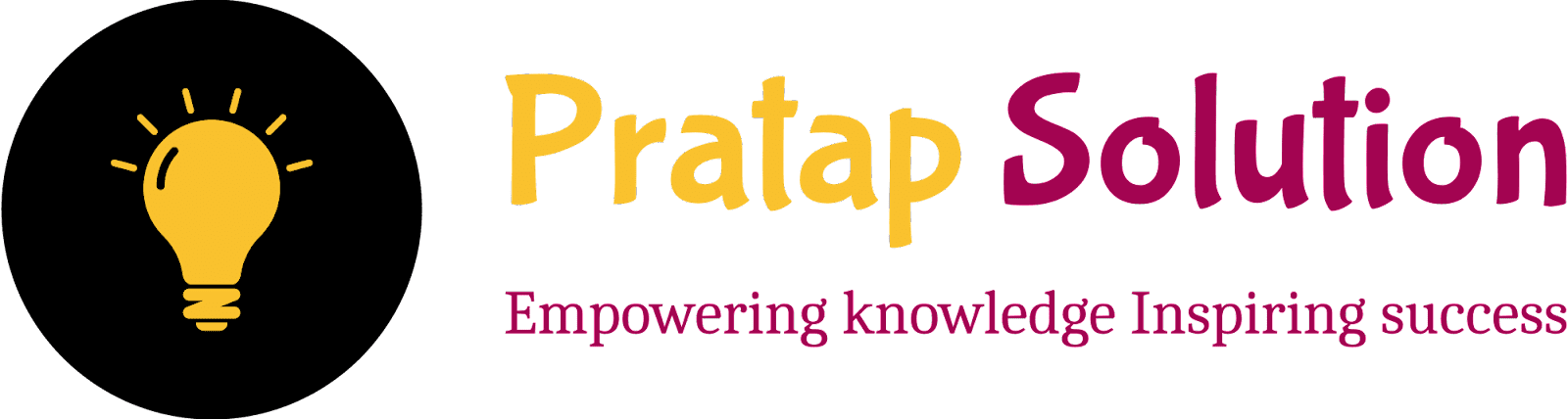Top HTML Interview Questions: Impress Your Interviewer and Secure the Job!
Navigating the competitive landscape of web development interviews can be daunting, especially when it comes to showcasing your HTML skills. Whether you're a seasoned developer or just starting your career, knowing the right questions and answers can make all the difference. In this blog, "Top HTML Interview Questions: Impress Your Interviewer and Secure the Job!", we delve into the most crucial and tricky HTML questions that interviewers love to ask.
Master these questions to demonstrate your expertise and leave a lasting impression on your interviewer, bringing you one step closer to securing that dream job.
 |
| Top HTML Interview Questions: Impress Your Interviewer and Secure the Job! |
HTML Interview Questions and Answer
1. What is the purpose of the doctype declaration in HTML?
Pro Tips:Explain the role of <!DOCTYPE html> in ensuring proper rendering and standards compliance in browsers.
Answer:
The <!DOCTYPE Html> declaration tells the browser which version of HTML you are using. It is like giving instructions to the browser on how to interpret your HTML code. Without using it, browsers might go into "quirks mode", where they try to guess and support older, non-standard code, which can lead to inconsistent and predictable results.
By including the <!DOCTYPE html>, you ensure the browser uses "standards mode". This mode makes sure the browser follows the latest HTML specifications, leading to more consistent and reliable rendering of your web pages. Essentially, it helps your site look and function correctly across different browsers.
2. What is the difference between block and inline elements? Provide examples.
Pro Tips:Describe how block-level elements (e.g., <div>, <p>) and inline elements (e.g., <span>, <a>) behave differently in the flow of a document.
Answer:
1. Block-Level Elements:
-
Examples:
<div>,<p>,<h1>to<h6>, <ol>, <form>, <li>, <header>, - Behavior:
- Take up the full width available.
- Always start on a new line.
- Can contain other block-level elements and inline elements.
- Examples include paragraphs, divs, and headings.
2. Inline Elements:
-
Examples:
<span>,<a>, <b>, <br>, <button>, <label>, <q>, <textarea>, <u> - Behavior:
- Take up only as much width as necessary.
- Do not start on a new line.
- Can only contain text or other inline elements.
- Examples include links, spans, and images.
Comparison:
- Block-Level: Acts like a paragraph or section. Stretches across the page.
- Inline: Acts like a word or phrase within a paragraph. Stays within the flow of the text.
By understanding these differences, you can better structure and style your web pages.
3. How can you create a collapsible section in HTML?
Pro Tips:Discuss the use of the <details> and <summary> elements to create expandable/collapsible content.
Answer:
The <details> and <summary> elements
help create expandable and collapsible content on a webpage.
-
<details>: This element wraps the content you want to hide or show. -
<summary>: This element acts as the visible header that users can click to expand or collapse the content inside<details>.
Here’s a basic example:
When the page loads, users only see the text "Click to see more details."
Clicking it reveals the paragraph inside <details>.
Clicking it again hides the content. This feature enhances user experience by
keeping the page clean and allowing users to control what information they
want to see. This method is simple to implement and works without additional
JavaScript.
4. Explain the concept and use of semantic HTML.
Pro Tips:
Describe the importance of semantic tags (e.g., <header>, <article>, <section>, <footer>) and how they improve accessibility and SEO.
Answer:
Semantic tags like <header>, <article>,
<section>, and <footer> help organize
content clearly and meaningfully. These tags give structure to a webpage by
defining different parts:
Using semantic tags improves accessibility by helping screen readers and other assistive technologies understand the layout and content better. They also enhance SEO because search engines can interpret the structure and relevance of content more effectively. This makes your site easier to navigate for everyone and more likely to rank higher in search results.
5. What is the difference between the data-* attribute and regular attributes?
Pro Tips:Explain the use cases for data-* attributes for storing custom data on HTML elements.
Answer:
data-* attributes are custom attributes used to store extra
information on HTML elements. They start with data- followed by
a custom name, like data-user-id or data-theme.
Regular attributes are predefined by HTML and include attributes like
href for links or src for images.
Use Cases for data-* Attributes:
-
Storing Extra Information: Use
data-*attributes to keep additional details about an element without affecting its behavior. For example, you can store user IDs or configuration settings. -
Accessing Data in JavaScript: You can easily access these
attributes in JavaScript using
element.dataset. For example,document.querySelector('button').dataset.userIdwill retrieve the value ofdata-user-id. - Improving Readability: They keep the HTML clean by storing custom data in a structured way without cluttering the markup.
In summary, data-* attributes help you attach and retrieve
custom data in a simple and organized manner.
6. How do you handle HTML5 offline storage?
Pro Tips:Discuss the use of the localStorage and sessionStorage APIs to store data locally within the user's browser.
Answer:
localStorage and sessionStorage are two web storage
options in HTML5 that let you save data in the user's browser
-
localStoragestores data with no expiration time. This means data remains available even when the browser is closed and reopened. Use it for data that should persist between sessions, like user preferences.
-
sessionStoragesaves data only for the duration of the page session. Data is cleared when the page session ends, such as when the browser tab or window is closed. Use it for data needed only during a single session, like form data.
Both are simple to use and do not require a server. They help manage data directly in the user's browser.
7. What is the purpose of the srcset attribute in the <img> tag?
Pro Tips:Explain how srcset helps in serving different image sizes for responsive design and device resolution.
Answer:
The srcset attribute in the <img> tag allows
you to specify different images for different screen sizes and resolutions.
This is useful for responsive design.
When you use srcset, you provide a list of image sources with
different sizes and resolutions. The browser chooses the best image to display
based on the device's screen size and resolution.
For example:
Here, small.jpg is used for small screens,
medium.jpg for medium screens, and large.jpg for
large screens. The browser picks the most appropriate image to ensure that the
image looks good and loads quickly.
Using srcset improves loading times and ensures that images look
sharp on all devices, from smartphones to high-resolution displays.
8. How can you include SVG directly in HTML?
Pro Tips:Describe the methods of embedding SVG graphics using the <svg> element and the advantages of inline SVG.
Answer:
To include SVG directly in HTML, you can use the
<svg> element. Here’s how:
- Inline SVG:
-
Simply insert SVG code directly into your HTML file using the
<svg>tag. - Advantages:
- Easier to style: You can use CSS to style SVG elements directly.
- Direct manipulation: JavaScript can easily manipulate SVG elements.
- No external requests: Reduces the need for additional HTTP requests, improving performance.
-
Using
<img>tag: - Reference an SVG file like an image.
- Advantages:
- Simpler setup: Good for static SVG images.
- Ease of use: Easy to include and manage external SVG files.
For dynamic or interactive graphics, inline SVG is usually preferred due to its flexibility and control.
9. What are web components and how do you create them?
Pro Tips:Discuss the concept of web components and how to create custom elements using HTML templates, shadow DOM, and custom elements.
Answer:
Web components are a set of technologies that allow you to create reusable, self-contained elements in your web applications. They help you build custom HTML elements with their own style and behavior.
Here’s a simple way to create them:
-
Custom Elements: Define a new HTML element by creating a
class that extends
HTMLElement. Register this class with thecustomElements.definemethod. -
Shadow DOM: Encapsulate the internal structure and styles
of your component so that they do not affect the rest of the page. Use the
attachShadowmethod to create a shadow root. -
HTML Templates: Use the
<template>tag to define HTML markup that you want to reuse. This markup is not rendered until you use it in your component.
Here’s a basic example:
This code defines a custom element<my-component>
with its own shadow DOM and styles, making it reusable across your
application.
10. Explain the concept of microdata and how it's used in HTML.
Pro Tips:Describe how microdata is used to nest metadata within existing content to provide better search engine understanding and indexing.
11. What is the difference between the <b> and <strong> tags, as well as the <i> and <em> tags?
Pro Tips:Explain the semantic differences between these tags and how they affect the meaning and accessibility of content.
Answer:
The <b> and <strong> tags both make text
bold, but they have different meanings. The <b> tag is for
bold text without extra importance. Use it for keywords or product names where
bold text is needed visually.
12. How do you create an accessible form in HTML?
Pro Tips:Discuss techniques for improving form accessibility, such as using <label>, <fieldset>, <legend>, and aria-* attributes.
Answer:
Creating an accessible form in HTML is essential to ensure all users, including those with disabilities, can use your form effectively.
-
Use
<label>: Always associate labels with form elements. Use theforattribute to link the<label>to its corresponding<input>by ID. -
Use
<fieldset>and<legend>: Group-related form elements using<fieldset>and provide a description with<legend>. -
Use
aria-*attributes: Enhance accessibility by using ARIA (Accessible Rich Internet Applications) attributes. - Provide Clear Instructions: Use placeholder text, help text, and error messages to guide users.
13. What are the differences between <iframe> and <embed> tags?
Pro Tips:Explain the use cases and differences between embedding content with <iframe> and <embed>.
Answer:
Differences between <iframe> and
<embed> tags:
-
<iframe>: It is used to embed another HTML page within the current page. It creates a rectangular area on the page that can load and display a separate webpage or application. For example, you can use it to show a Google Maps or a YouTube video. It supports more interaction with the embedded content and can be styled and controlled through JavaScript. -
<embed>: This tag is used to include multimedia elements like videos, audio files, or interactive content directly into the page. It does not create a separate browsing context; instead, it integrates external content directly. It’s often used for embedding PDF documents or Flash files, although Flash is now outdated.
Use Cases:
-
Use
<iframe>for embedding web pages and applications where you need to interact with the content. -
Use
<embed>for integrating multimedia elements or documents where the content is static and doesn’t require additional interactivity.
14. How do you use the <picture> element for responsive images?
Pro Tips:Describe how the <picture> element and <source> elements work together to provide different images for different screen sizes and resolutions.
Answer:
To use the <picture> element for responsive images, follow
these steps:
-
Add the
<picture>Element: This is the container that holds your images and their variations. -
Use
<source>Elements: Inside the<picture>element, add one or more<source>elements. Each<source>defines a different image for different screen sizes or resolutions. -
Set Media Attributes: Each
<source>element uses themediaattribute to specify when the image should be used. For example,media="(min-width: 600px)"targets screens that are at least 600 pixels wide. -
Include a Default Image: Add an
<img>tag as a fallback for browsers that don’t support the<picture>element. This is the image that will be shown if none of the<source>conditions are met.
In this example, large.jpg shows on screens wider than 800
pixels, medium.jpg on screens wider than 400 pixels, and
default.jpg as a fallback. This approach ensures users see the
best image for their device.
15. What is the Shadow DOM and how does it relate to the HTML DOM?
Pro Tips:Explain the concept of the Shadow DOM, its benefits for encapsulation, and how it is used in web components.
Answer:
The Shadow DOM is a web technology that allows developers to create isolated sections of a webpage. Think of it as a mini-DOM within a page, where you can encapsulate HTML, CSS, and JavaScript. This isolation means the styles and scripts inside the Shadow DOM don’t affect the rest of the page, and vice versa.
Benefits:
- Encapsulation: Keeps styles and scripts contained within a component, preventing conflicts with other parts of the page.
- Reusability: Allows you to build reusable web components that look and behave consistently.
- Maintainability: Simplifies managing complex UIs by keeping related code bundled together.
Usage: You create a Shadow DOM by using JavaScript to attach a shadow root to an HTML element. This shadow root can then include its own HTML and CSS, separate from the main page.
This approach helps build modular, self-contained components in web development.