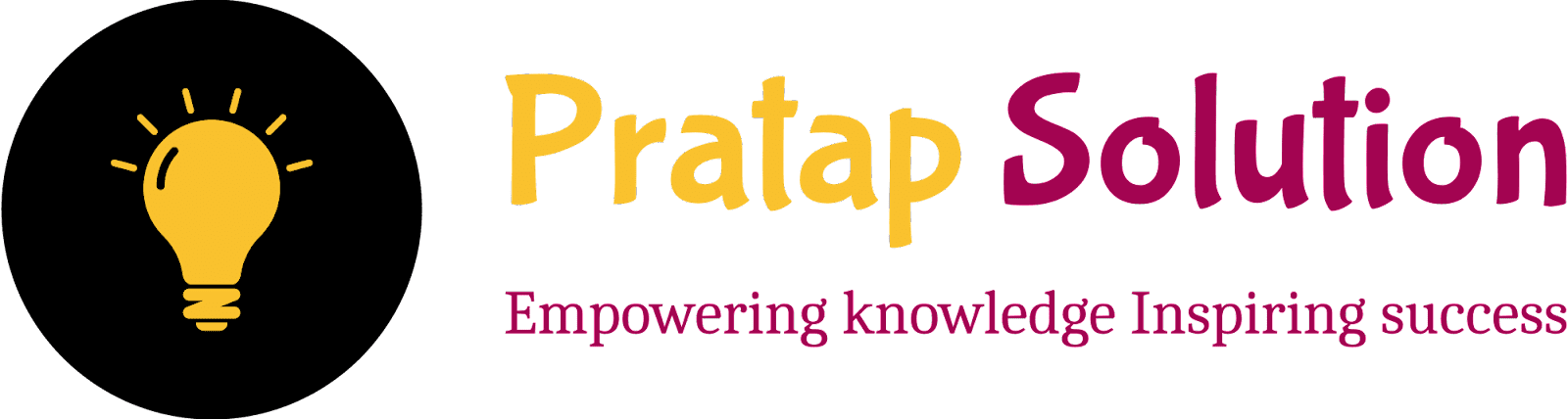The Power of Computer Graphics and Graphic Systems PDF Notes Download
The Power of Computer Graphics and Graphic Systems. Enhance your BCA and BTech studies with our concise notes on The Power of Computer Graphics and Graphic Systems. Explore key concepts like modelling, rendering, and animation to excel in your coursework and future career. Perfect for mastering 2D and 3D transformations, line drawing algorithms, and colour models, these notes are your go-to resource for academic success.
Overview Of Computer Graphics
What are Computer Graphics?
Computer graphics are images and films created using computers. It involves creating, manipulating, and storing visual content digitally. It's everything from the pictures on your computer screen to animated movies.
Key Components of Computer Graphics
- Pixels: The smallest unit of a digital image. Think of it like a tiny dot of colour on your screen.
- Resolution: The number of pixels on your screen. More pixels mean a clearer picture.
- Rendering: The process of generating an image from a model. Imagine turning a 3D blueprint into a realistic picture.
Types of Computer Graphics
- 2D Graphics: Flat images like drawings or photos. Examples: Icons, cartoons.
- 3D Graphics: Images that give a sense of depth. Examples: Video games, and animated movies.
How It’s Used
- Movies and Animation: Creating characters and scenes in films.
- Video Games: Designing game worlds and characters.
- Web Design: Making websites look appealing and interactive.
Example
Imagine creating a simple image of a house:
- Start with Pixels: Draw a small house shape using tiny dots.
- Add Colors: Color the roof red, and the walls yellow.
- Add Details: Draw windows, a door, and maybe a tree next to it.
Why It Matters
Computer graphics make our digital world beautiful and interactive. They’re essential for entertainment, education, and even scientific research.
Image Processing
Image processing refers to techniques used to enhance, analyze, or manipulate an image using computers. It helps improve image quality or extract important information from images. Common tasks in image processing include:
- Image Enhancement: Improving the image quality, such as adjusting brightness or contrast. For example, in a photo-editing app, you might remove red-eye or sharpen the image to make it clearer.
- Pattern Detection and Recognition: Recognizing shapes or patterns in images, like detecting faces in a crowd or identifying handwriting. A common example is Optical Character Recognition (OCR), where computers convert scanned text into editable text.
- Scene Analysis and Computer Vision: Analyzing scenes to reconstruct 3D objects from 2D images, often used in robotics or self-driving cars, where cameras help the computer "see" the surroundings.
Visualization:
Visualization is the process of creating images, diagrams, or animations to represent data or concepts. It makes it easier to understand and communicate information, especially when dealing with complex data. For example:
- Weather Reports: The animations of storms or weather patterns you see on TV are examples of data visualization, making it easy for viewers to understand complex meteorological data.
- Scientific Visualization: Scientists use it to represent simulations of physical phenomena, like airflow over an aeroplane or the structure of molecules. These visual models help scientists analyze data better and make sense of experiments or simulations
Interactive Graphics And Passive Graphics
Interactive Graphics
- Allows user interaction with the graphics, enabling modifications and real-time changes.
- Examples: Websites, apps, video games, and ATM interfaces.
- Users can control animations, object movement, and other elements.
- It enhances communication and understanding by enabling two-way interaction.
Passive Graphics
- Also called non-interactive graphics, where the user has no control over the displayed content.
- The graphics are static, and users can only view the rendered images.
- Examples: Titles shown on TV, images in printed materials.
- It allows one-way communication from the system to the user
RGB Color Model
The RGB Color Model is a system used in computer graphics and digital imaging to represent and display a broad range of colours. Here’s a breakdown in simple terms:
- What does RGB stand for? RGB stands for Red, Green, and Blue, which are the three primary colours of light. By combining these colours in different intensities, almost any colour can be created.
-
How does it work? The RGB model is
additive. This means that colours are created by
adding light from the three primary colours. Imagine you
have three flashlights—one red, one green, and one blue. If you shine them
on the same spot, their colours will mix:
- If you shine red light only, you get red.
- If you add a green light to the red, you get yellow.
- If you add blue light to both red and green, you get white.
In the RGB model, each of these colours (Red, Green, and Blue) can be adjusted from 0 (no light) to 255 (maximum light). By changing the intensity of each, you can produce a wide variety of colours.
-
Primary and Secondary Colors:
- Primary colours: Red, Green, and Blue.
-
Secondary colours: When two primary colours are
combined at full intensity, they create secondary colours:
- Red + Green = Yellow
- Red + Blue = Magenta
- Green + Blue = Cyan
-
Colour Mixing:
- If all three colours are at maximum intensity (255), the result is white.
- If all three are at zero intensity, the result is black.
- Practical Use: The RGB model is used in devices like computer monitors, TVs, digital cameras, and scanners because it mimics the way human eyes perceive light. Screens emit light directly, making it suitable for the RGB model to create colours.
- Device Dependency: One key thing to remember about the RGB model is that it is device-dependent, meaning different screens or devices may show the same RGB values slightly differently based on their settings and build.
In short, the RGB colour model mixes red, green, and blue light in different intensities to create a spectrum of colours for digital screens
Direct Coding
Direct coding refers to a method where each pixel in an image is assigned a specific colour directly. This is done by allocating a certain number of bits for each pixel to store its colour value.
For example:
- If 3 bits are used, one bit can be assigned to each primary colour: Red, Green, and Blue (RGB). This gives two intensity levels (0 or 1) for each colour, allowing each pixel to be represented by 8 different colour combinations.
- More common is using 24 bits (also known as true colour) where each of the three primary colours (RGB) gets 8 bits (1 byte) to represent 256 levels of intensity for each colour. This allows each pixel to have one of 16.7 million possible colours.
Advantages:
- Simple and fast to implement.
- Provides high-quality images, especially with 24-bit colour.
Disadvantages:
- High memory usage. For instance, a 1000x1000 image would need 3 million bytes in a 24-bit format.
Lookup Table:
A lookup table is a method used to reduce memory requirements by storing a set of colours in a table and using pixel values as indices (addresses) in this table. Instead of directly storing the colour value for each pixel, the pixel stores a reference (an index) to colour in the lookup table.
For example:
- A pixel can store an 8-bit value (ranging from 0 to 255), which serves as an index pointing to one of the 256 colour entries in the lookup table.
- The actual colour of the pixel is determined by the 24-bit RGB value stored in the lookup table at the index specified by the pixel's value.
Advantages:
- Uses less memory compared to direct coding. A 1000x1000 image would use only 1 million bytes for pixel data, plus a small amount (768 bytes) for the lookup table.
- Can handle many colors while using less storage.
Disadvantages:
- The number of simultaneous colours that can be displayed is limited to the size of the lookup table (often 256 colours).
Important Points
- User interaction deals with the interface between input devices such as a mouse and tablets.
- True - Virtual reality attempts to immerse the user into a 3D virtual world.
- Visualization attempts to give users insight into complex information.
- Computer-aided drawing helps in producing more sharp and detailed drawings with superior specifications.
- Detection and clarification of standard patterns are related to Pattern detection.
- OCR stands for Optical Character Recognition.
- Scene analysis concerns the reconstruction of models of 2D or 3D objects from their picture.
- Data visualization type of visualization deals with statistical graphics.
- Traditional areas of scientific visualization are flow visualization, medical visualization, astrophysical visualization, and chemical visualization.
- True - Computer-generated images are part of data visualization.
- Update dynamics is an interactive graphics facility to change the shape, colour, and other properties.
- DSP stands for Digital Signal Processing.
- In passive graphics, the user has no control over the rendered image.
- Zero intensity for each component gives the darkest colour (black).
- True - The RGB colour model defines what is meant by red, green, and blue.
- When one of the components in RGB has the strongest intensity, the colour is a hue near its primary colour.
- A pixel can have 16.7 million possible colour choices.
- Grey-scale images are a special case of direct coding where three primaries always have the same value and need not be coded separately.
- Yes - Each pixel in an image can take on one of the eight colours that correspond to the corners of the RGB colour tube.
- The 24-bit 256-entry lookup table representation is often referred to as the 8-bit format.
- colour is commonly referred to as the true colour representation.
- The colour of a particular pixel is determined by the colour value in the lookup table entry.
- There are four types of graphics software.
- Software that creates images with the help of pixels is called Raster graphics software.
- The two types of graphic input devices are Manual data entry devices and Direct data entry devices.
Frequently Asked Questions (FAQs)
Q1. What is computer graphics?
A:
Computer graphics involve the creation and manipulation of images using
computers. It includes technologies like 2D, 3D graphics, and animations.
Q2. What are the advantages of interactive graphics?
A: Interactive graphics allow users to interact with
and modify designs. They are useful for creating animations, controlling
motion, and producing both real-world and abstract objects.
Q3. What is image processing, and how does it work?
A: Image processing enhances the quality of images
by removing noise, detecting patterns, and reconstructing 3D objects from 2D
images.
Q4. What is visualization?
A:
Visualization is the technique of creating images, diagrams, or animations
to communicate ideas or messages. It helps present complex data in an
easy-to-understand visual format.
Q5. What is the RGB color model?
A:
The RGB color model uses Red, Green, and Blue light to create a broad range
of colors. It is commonly used in electronic systems like TVs and computer
displays.
Q6. What are direct coding and lookup tables in computer
graphics?
- Direct Coding: Assigns colors directly to each pixel.
- Lookup Tables: Reduce storage needs by using pixel values to look up colors from a pre-defined table.
Q7. How have computer graphics improved the field of
architecture?
Graphics help architects create more precise, detailed designs with
improved clarity, making it easier to visualize and present architectural
projects.
Q8. What are the two types of graphics input devices?
- Manual Data Entry Devices: Keyboard, Mouse, Joystick.
- Direct Data Entry Devices: Scanner, Barcode Reader, Sensors.
Q9. What is scientific visualization?
A:
Scientific visualization helps visualize and understand data from
experiments or simulations, such as airflow in engineering or medical scans.
Q10. What are the different types of computer graphics software?
- Vector Graphics Software: For scalable images (e.g., logos).
- Raster Graphics Software: For pixel-based images (e.g., photos).
- 3D Graphics Software: For 3D models (e.g., video games).
- Animation Software: For creating moving images.
Q11. What is the difference between interactive and passive graphics?
- Interactive Graphics: Users can control or modify the display (e.g., in design software or video games).
- Passive Graphics: Users cannot interact with the display (e.g., titles on TV).
Q12. What are the different types of visualization?
- Scientific Visualization: Used for visualizing data from experiments or simulations (e.g., airflow or medical scans).
- Data Visualization: Presents statistical or spatial data using charts, graphs, and maps.
Q13. Why is direct coding used in computer graphics?
Direct coding is used because it simplifies the process of assigning
colors to pixels, making it quicker to render images on a display.
Q14. What are the RGB and CMYK color models?
- RGB Model: Combines red, green, and blue light to create colors. It's mainly used in electronic displays.
- CMYK Model: Uses cyan, magenta, yellow, and black inks to print colors, mainly used in printers.
Q15. What are some common applications of computer graphics?
A: Computer graphics are used in architecture, product
design, medical imaging, education, entertainment (movies and games), and
much more.