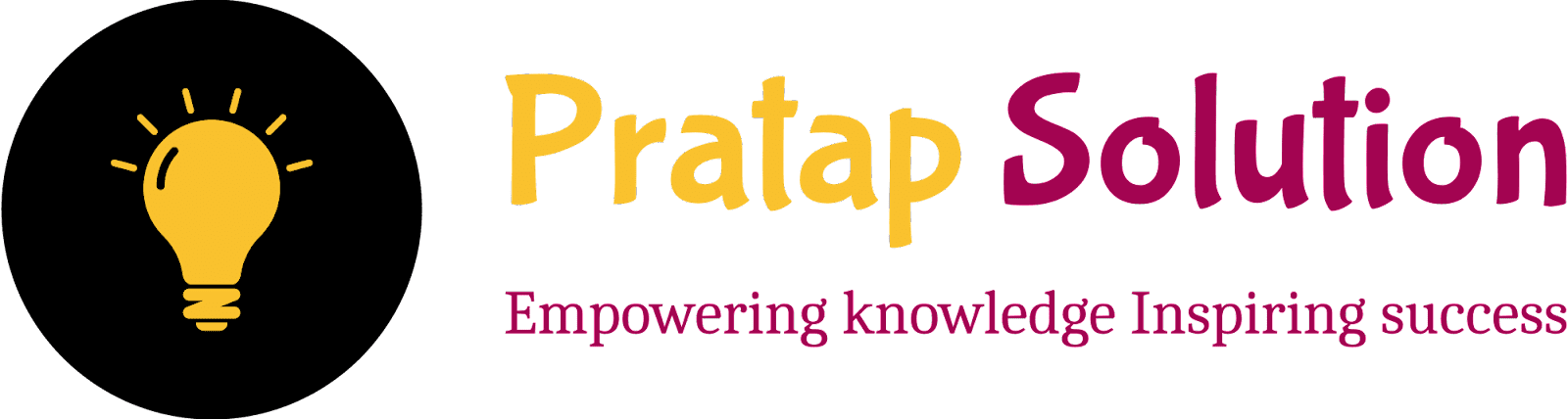What is Clipping in Computer Graphics | Free PDF Notes
Clipping in Computer Graphics is a technique that limits rendering to a specific area, like a window or viewport. This means that only the parts of objects that are visible are displayed. Clipping makes graphics rendering more efficient by cutting down on unnecessary calculations and focusing on the important parts of the scene. It is commonly used in 2D and 3D graphics, appearing in games, simulations, and various graphical applications.
Why Clipping in Computer Graphics is Important
Clipping in Computer Graphics works like a camera lens capturing a photo. When you take a picture, only what’s visible through the lens is captured—anything outside the frame is ignored because it doesn’t fit in that shot.
Similarly, in computer graphics, clipping means only “showing” what fits inside a specific frame or window. Everything outside of this frame is ignored. Now, let’s see how this helps in three major ways:
1. Efficiency (Processing Speed)
- Example: Imagine you're painting a landscape on a large canvas, but you only want to capture the view through a small window. You could spend hours painting everything outside this window, but that would be a waste of time since no one will see it in the final picture. So, you only focus on painting what can be seen through the window.
- In Computer Graphics: Clipping works the same way. The computer ignores objects or parts of objects that are outside the screen or viewing area. This makes the computer work faster because it only processes what’s inside the “window” (viewport) rather than the whole scene.
2. Memory Optimization
- Example: Let’s say you have a scrapbook and cutting out magazine photos to paste in a small 4x6 frame. You wouldn’t keep the entire magazine page, as it’s too large and takes up too much space. Instead, you cut out only the part that fits inside the frame, and the rest is discarded.
- In Computer Graphics: Clipping similarly saves computer memory. It only “keeps” the part of an object that’s visible inside the frame and discards the rest. So, the computer doesn’t have to store extra data for parts that won’t be seen, saving valuable memory.
3. User Focus
- Example: Imagine you’re giving a presentation on a large whiteboard, but the audience can only see a small section of it. If you only write in the visible area, you’ll make sure your audience stays focused on what’s important. If you write all over the board, they might get distracted by things they can't fully see.
- In Computer Graphics: Clipping keeps the user focused on what’s relevant by showing only the part of the scene that fits within the screen or viewport. Anything outside this area is ignored, so the user’s attention is directed to the visible content without any distractions.
Types of Clipping in Computer Graphics
1. Point Clipping
- Think of point clipping as a check to see if a point is within the area you care about.
- Example: Imagine you’re a teacher marking students' spots on a playground. You draw a circle to keep track of who is in the safe zone. If a student’s spot (point) is inside your circle, they’re safe. If not, they’re out of bounds.
- In Graphics: Point clipping checks if a single point (like a star or dot on the screen) is inside the “safe zone” (the visible area). If it’s outside, it won’t show up.
2. Line Clipping
- Line clipping is used to decide which part of a line should be displayed.
- Example: Imagine a long piece of string that stretches across your bedroom and living room. You’re only taking a photo of your bedroom, so you cut out the part of the string that’s in the bedroom area and ignore the rest.
- In Graphics: For a line segment that starts inside the screen but extends outside, line clipping trims the line to fit within the visible area. Only the visible part of the line is shown.
3. Polygon Clipping
- Polygon clipping is like cutting out the visible part of a shape (like a triangle or rectangle).
- Example: Imagine you have a big map printed on a sheet of paper, but your window is small. So, you take scissors and cut out the map only in the shape that fits in the window, discarding the rest.
- In Graphics: Polygon clipping is used to “cut” shapes to fit the screen. For example, if a house (polygon) is partly off-screen, clipping removes the part that’s outside, showing only the part of the house that fits on-screen.
4. Text Clipping
- Text clipping trims down text to fit within a limited space.
- Example: Imagine trying to write “Hello, World!” on a small sticky note. If the note is too small, you might just write “Hello…” because there isn’t enough room for the rest.
- In Graphics: Text clipping cuts off words or letters if they don’t fit in a defined space, often replacing them with “…” or just hiding the rest.
5. 3D Clipping
- 3D clipping is used for removing parts of a 3D scene that aren’t within the camera’s view.
- Example: Imagine you’re standing in a room with a large view window and looking out into a city. You can only see part of the city from where you stand. Anything outside your view—like the area behind you—is ignored because it’s not in sight.
- In Graphics: In a 3D scene (like a video game), 3D clipping removes everything that isn’t visible through the “camera view,” helping the computer only render what’s important for the scene.
Each type of clipping serves a specific purpose to make sure that only what’s relevant and visible is shown, making the computer’s work easier and the display clearer for the viewer.
Clipping Algorithms in Computer Graphics
1. Cohen-Sutherland Algorithm:
- Used For: Clipping lines in a rectangle.
- How It Works: Think of the screen divided into regions. This algorithm quickly figures out if a line is fully visible, fully invisible, or needs trimming by checking which regions it crosses.
2. Liang-Barsky Algorithm:
- Used For: Also for line clipping, but more efficient.
- How It Works: Uses math to precisely calculate the points where a line enters and exits the visible area, making it faster than Cohen-Sutherland.
3. Sutherland-Hodgman Algorithm:
- Used For: Clipping shapes (like polygons).
- How It Works: It checks each edge of the shape against the boundary and keeps only the parts that are inside the visible area, forming a new, trimmed shape.
Clipping Window in Computer Graphics
Imagine you’re looking at a big painting through a small picture frame. The frame only lets you see a specific part of the painting, and everything outside the frame is hidden from view.
In computer graphics, a clipping window works the same way. It’s an invisible “frame” that shows only the parts of an image, shape, or scene that fit inside it. Anything outside the clipping window doesn’t show up on the screen.
So, the clipping window is just a boundary that decides which parts of the image are visible and which parts get “cut off” and ignored!
Viewport in Computer Graphics
Imagine you’re holding up a small picture frame and looking through it to see a part of a large painting. The frame shows only a small, zoomed-in part of the painting, and that part is what you focus on. If you move the frame around, you’ll see different sections of the painting in that small area.
In computer graphics, a viewport is just like that frame on the screen. It’s the area where you see the final image or scene.
- The clipping window (what to show) decides what part of the scene you want to see.
- The viewport (where to show) is the place on your screen where that part appears.
The viewport is simply the display area on your screen that shows the final, cropped view.
Example Use Case in Graphics Rendering
Imagine Playing a Game on Your Phone
When you’re playing a game, you don’t see the entire game world at once—just the part that’s in front of your character or where the camera is focused.
So, let’s break it down:
- Clipping Window: This is like the camera view in the game. It decides which part of the game world you’re currently looking at.
- Viewport: This is your phone’s screen where the game shows up. It’s the area where you actually see what’s inside the clipping window.
If you move your character, the clipping window moves too, focusing on different parts of the game. But the viewport (your screen) stays the same size, just showing whatever fits within the current clipping window.
So, clipping keeps your game focused only on what’s in view, making the game run smoother and only showing the parts you need to see!