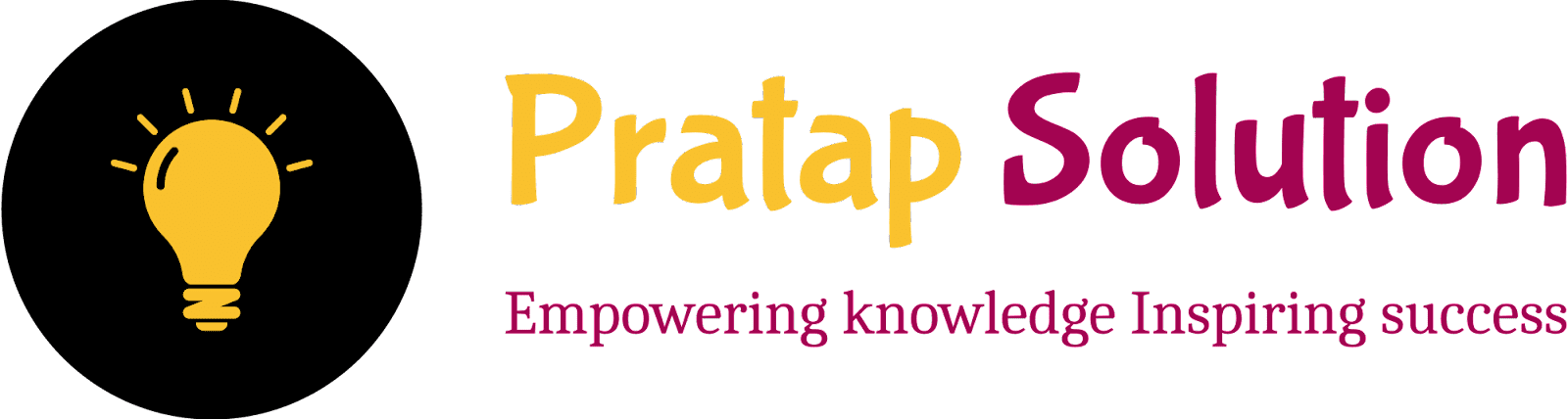Table of Contents Generator for Blogger and WordPress
The Table of Contents (TOC) Generator for Blogger and WordPress is a dynamic tool designed to enhance the readability and navigation of your blog posts. This tool allows bloggers to easily create and manage a hierarchical table of contents for their articles, enabling readers to quickly jump to specific sections of interest. The TOC generator is particularly useful for long-form content, providing a structured overview that improves user experience and SEO performance.
Table of Contents Generator
How to Use the Table of Contents Generator for Your Blogger Site
Creating a well-structured Table of Contents (TOC) for your blog posts can significantly improve user experience and SEO. Follow these detailed steps to generate and integrate a TOC into your Blogger site:
Step 1: Visit the Table of Contents Generator Website
- Click on this link to open the Table of Contents Generator website.
- The website provides a user-friendly interface to help you create a TOC for your blog posts effortlessly.
Step 2: Enter Your Heading
- Start by entering the main heading for your TOC.
- This heading represents the primary section of your blog post.
Step 3: Enter Your Subheading
- If your blog post has subheadings, enter them in the provided input field.
- To add additional subheadings, click on the "Add Subheading" button. This action will create another input field for you to enter more subheadings.
- Repeat this step as necessary to add all relevant subheadings.
Step 4: Add a New Heading
- Once you have entered all subheadings for the current section, click on the "New Heading" button.
- This action will save the current heading and subheadings and create new input fields for the next heading and its subheadings.
- Continue this process until you have added all headings and subheadings for your TOC.
Step 5: Generate the Table of Contents
- After completing your TOC entries, click on the "Generate TOC" button.
- The website will generate the HTML code for your TOC.
- If you want to see how your TOC will look, click on the "Preview" button. This feature allows you to review the TOC before integrating it into your blog.
Step 6: Copy and Paste the Generated TOC Code
- Once you are satisfied with your TOC, copy the generated HTML code.
- Paste the code into the HTML section of your Blogger post where you want the TOC to appear.
How To Add a Table of Contents Understand by Example of "Healthy Breakfast Recipes"
Step 1: Visit the Table of Contents Generator Website
- Click on this link to open the Table of Contents Generator website.
- The website provides a user-friendly interface to help you create a TOC for your blog posts effortlessly.
Step 2: Enter Your Heading
-
Heading: Healthy Breakfast Recipes
- This will be the main heading for your blog post.
Step 3: Enter Your Subheading
- Subheading: Avocado Toast
- Subheading: Greek Yogurt Parfait
- If you want to add more subheadings, click on the "Add Subheading" button to create additional input fields.
- Example Additional Subheading: Berry Smoothie Bowl
Step 4: Add a New Heading
- After completing the subheadings for the current section, click on the "New Heading" button.
- New Heading: Oatmeal Varieties
- Subheading: Blueberry Oatmeal
-
Subheading: Apple Cinnamon Oatmeal
- Continue adding subheadings as needed by clicking the "Add Subheading" button.
- Example Additional Subheading: Banana Nut Overnight Oats
Step 5: Generate the Table of Contents
- After entering all the headings and subheadings, click on the "Generate TOC" button.
- To preview the TOC, click on the "Preview" button. This will display the TOC as it will appear on your blog.
Step 6: Copy and Paste the Generated TOC Code
- Copy the generated HTML code for the TOC.
- Paste this code into the HTML section of your Blogger post where you want the TOC to appear.
How to Jump To the Specifics Part of Our Blog From Table of Container
To jump to a specific part of your blog from the Table of Contents (TOC) generated by your code, you can use anchor links. Here's a step-by-step guide using an example with an Indian recipe:
1. Generate TOC Code: Use the tool you created to generate the TOC code for your blog post. Let's assume the generated code looks something like this:
id attributes to the headings you want to link to
in the TOC.
href the attribute should point to
the id of the corresponding section. For example, the "Ingredients" link should point to #ingredients.
Benefits of Using a Table of Contents Generator
- Improves User Experience: A TOC provides a clear outline of your content, allowing readers to jump to the sections they're interested in without having to scroll through the entire post.
- Boosts SEO: Search engines appreciate well-structured content. By using a TOC, you can improve your blog's SEO, making it easier for search engines to crawl and index your site.
- Increases Readability: Long blog posts can be overwhelming. A TOC breaks down the content into manageable sections, making it more readable and engaging for your audience.
- Enhances Navigation: With a TOC, readers can easily navigate through your content, especially on lengthy articles. This feature is particularly useful for tutorials, guides, and informational posts.